RESOURCE Usage for K2HR3 Web Application
This section explains how to operate RESOURCE using the K2HR3 Web Application.
Display of RESOURCE
If RESOURCE has not yet been registered in TENANT(when using the K2HR3 system for the first time), registration of RESOURCE is required first.
If RESOURCE data already exists, you can check registered RESOURCE by selecting RESOURCE in the left tree.
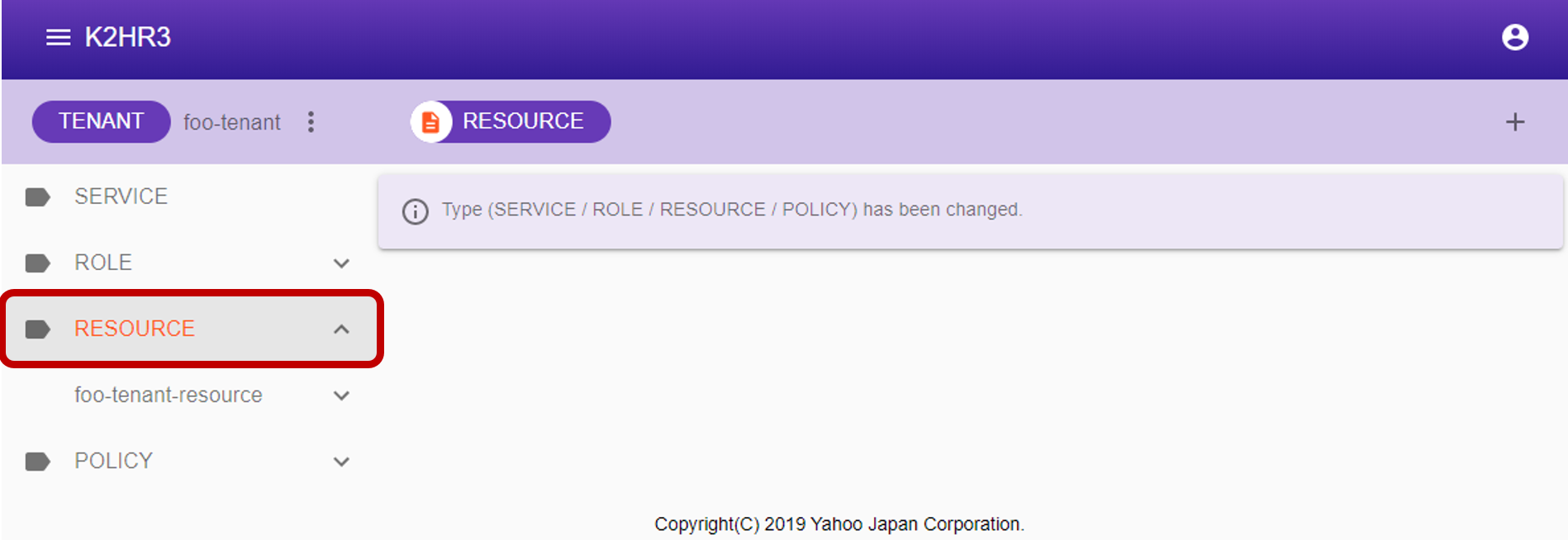
Registering RESOURCE
To register RESOURCE, select RESOURCE in the left tree, then click the  button next to [RESOURCE] at the top.
button next to [RESOURCE] at the top.
To register a hierarchical RESOURCE(RESOURCE with parent), select the existing RESOURCE to be made a parent from the left tree and click the button.
After clicking the button, a dialog for registering RESOURCE is displayed.
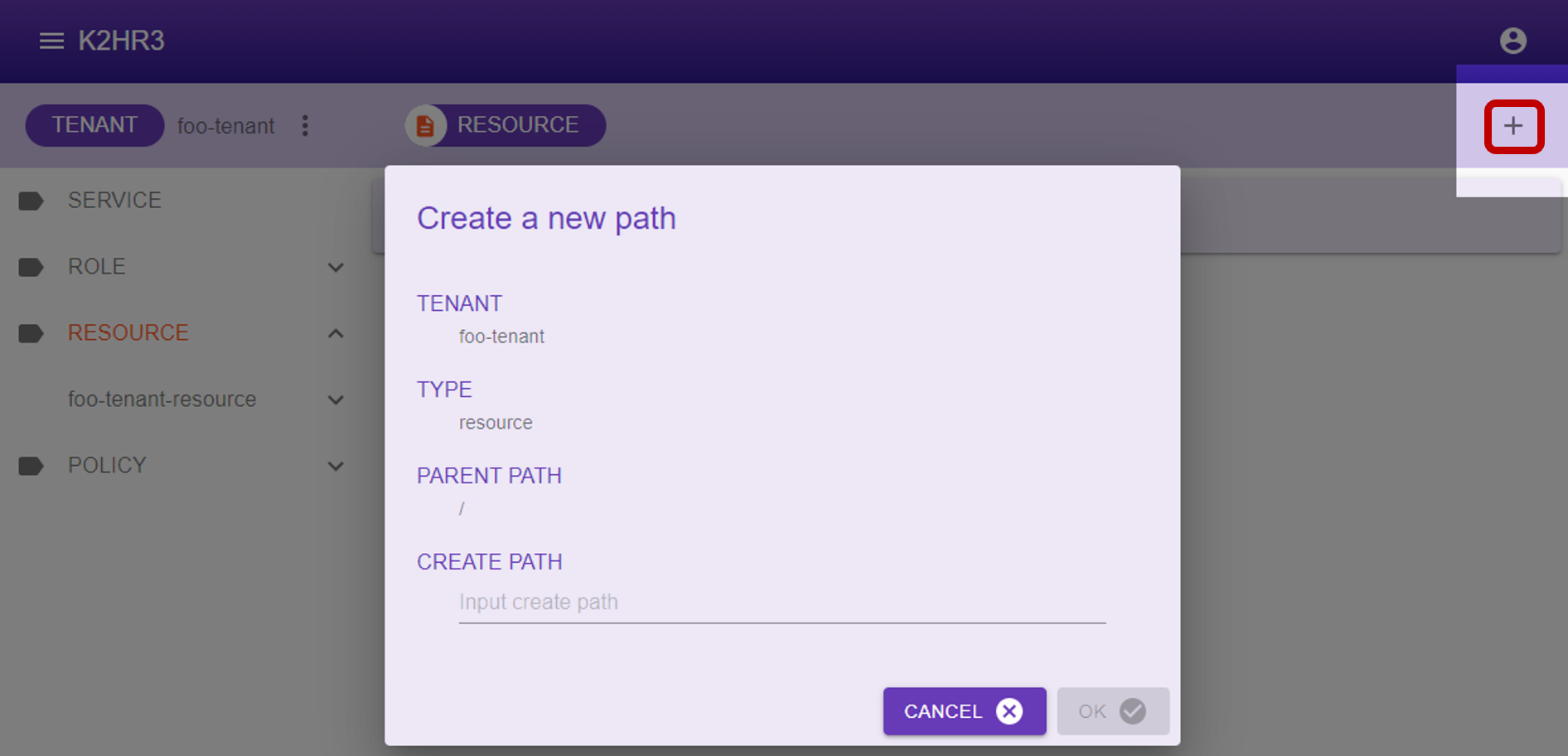
Enter the RESOURCE name in the displayed dialog and click the  button to register RESOURCE.
button to register RESOURCE.
Items displayed in dialog and their contents are shown below.
- TENANT
The TENANT name* for registering RESOURCE is displayed. - TYPE
“resource” indicating that it is RESOURCE is displayed. - PARENT PATH
YRN path of the parent of RESOURCE to be registered is displayed.
In the case of RESOURCE of top level(without parent) which is not layered, ”/” is displayed.
When registering under the parent RESOURCE, YRN path of its parent RESOURCE is displayed.
For example, if you register RESOURCE under the RESOURCE name “toplevel”, “/toplevel” is displayed. - CREATE PATH
Enter the name of the RESOURCE to be registered.
After registered RESOURCE, you can see by deploying RESOURCE in the left tree.
Editing of RESOURCE
To edit the contents of already registered RESOURCE, first select RESOURCE to edit in the left tree.
After selection, the data of the RESOURCE data is displayed in the main area of K2HR3 Web Application.
You can directly edit, add, or delete this RESOURCE data.
After editing, you can save the RESOURCE data by clicking the  button.
To discard the editing, please click the
button.
To discard the editing, please click the 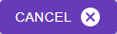 button.
button.
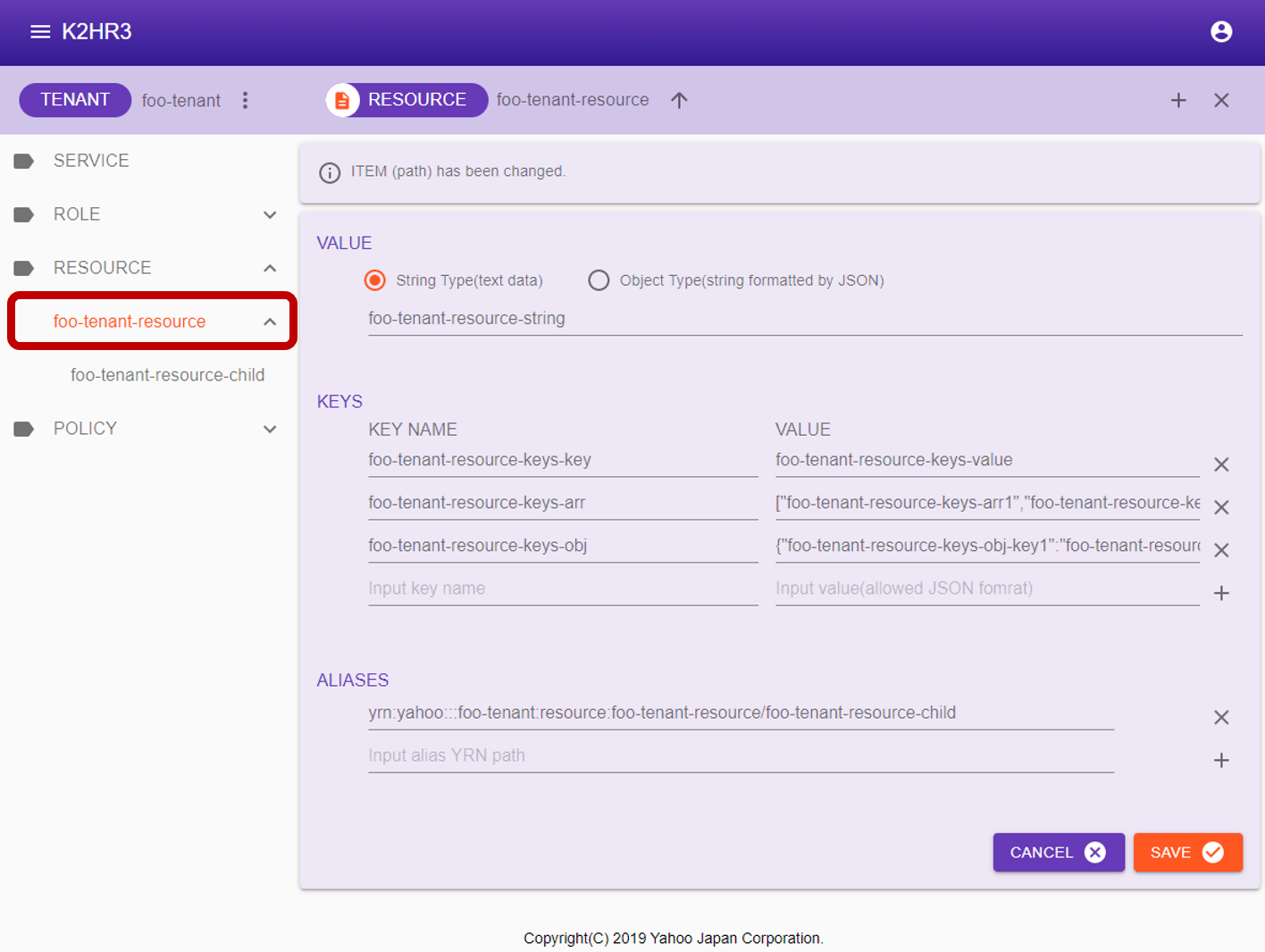
After selecting RESOURCE, the items displayed in the main area will be explained.
- VALUE
The value(data) of RESOURCE is displayed.- Type of value(data)
Indicates the type of value(data).
A character string(Text String Type) or a JSON character string(Object(JSON) Type) is selected. - Value (data)
The value(data) is displayed. When editing, please input the value(data) directly as a character string.
- Type of value(data)
- KEYS
The registered key-value pair is displayed.
Multiple pair registration is possible.
When editing, you can directly change, add, or delete. - ALIAS
The registered ALIAS is displayed.
ALIAS is displayed as YRN full path to other RESOURCE.
To edit/add as well, enter YRN full path.
Attribute information of RESOURCE
To display RESOURCE attribute information, first select RESOURCE in the left tree.
After selection, click  on the left side of [RESOURCE] to display the RESOURCE attribute information(Selected Path Information) dialog.
on the left side of [RESOURCE] to display the RESOURCE attribute information(Selected Path Information) dialog.
The attribute information of RESOURCE is displayed in this dialog.
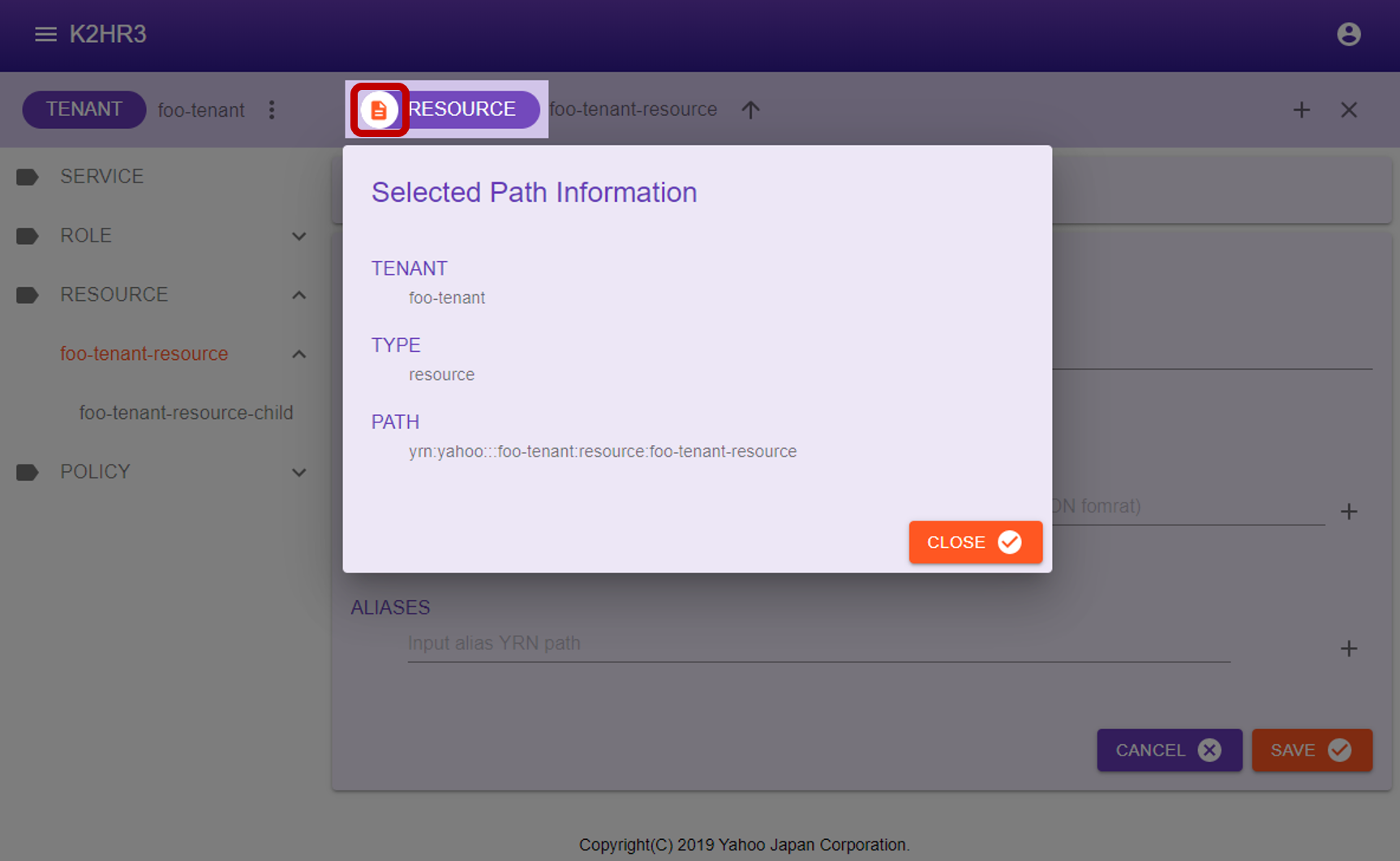
The following describes attribute information of RESOURCE.
- TENANT
Displays the TENANT name to which RESOURCE belongs. - TYPE
“resource” is displayed. - PATH
YRN full path to this RESOURCE is displayed.
This YRN full path is used for input to POLICY-RULE and RESOURCE ALIAS etc.