POLICY-RULE Usage for K2HR3 Web Application
This section explains how to operate POLICY-RULE using the K2HR3 Web Application.
Display of POLICY-RULE
If POLICY-RULE has not yet been registered in TENANT(when using the K2HR3 system for the first time), registration of POLICY-RULE is required first.
If POLICY-RULE data already exists, you can check registered POLICY-RULE by selecting POLICY-RULE in the left tree.
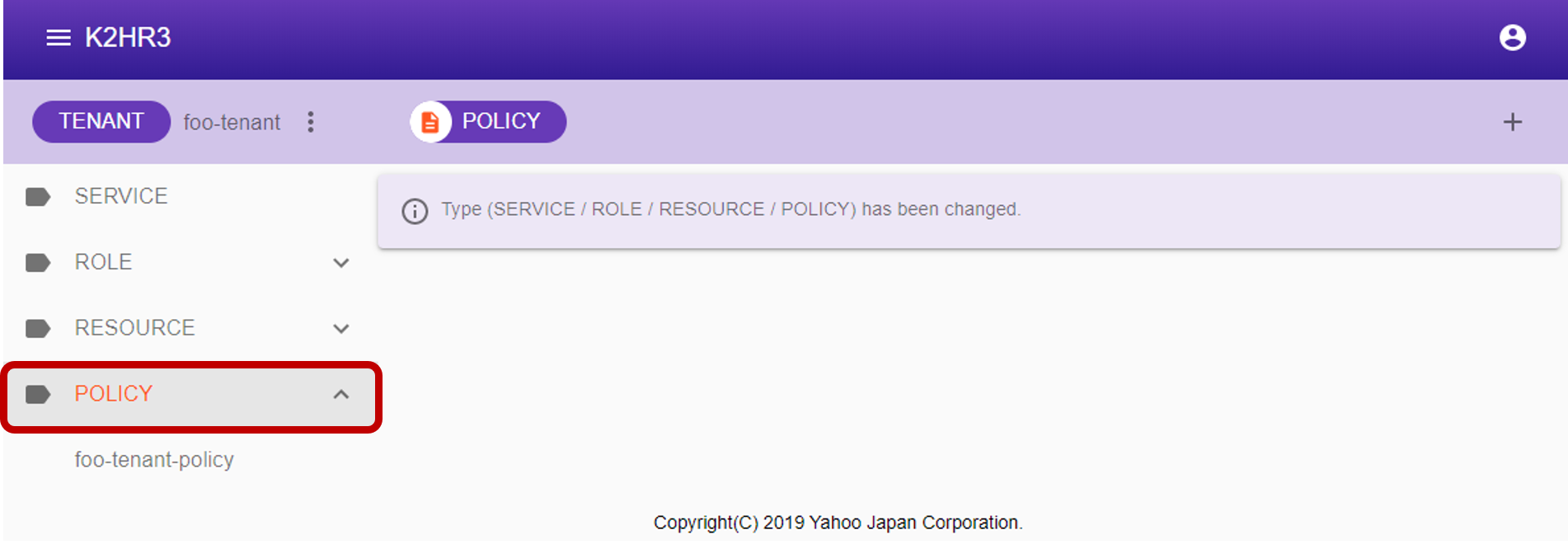
Registering POLICY-RULE
To register POLICY-RULE, select POLICY-RULE in the left tree, then click the  button next to [POLICY-RULE] at the top.
button next to [POLICY-RULE] at the top.
After clicking the button, a dialog for registering POLICY-RULE is displayed.
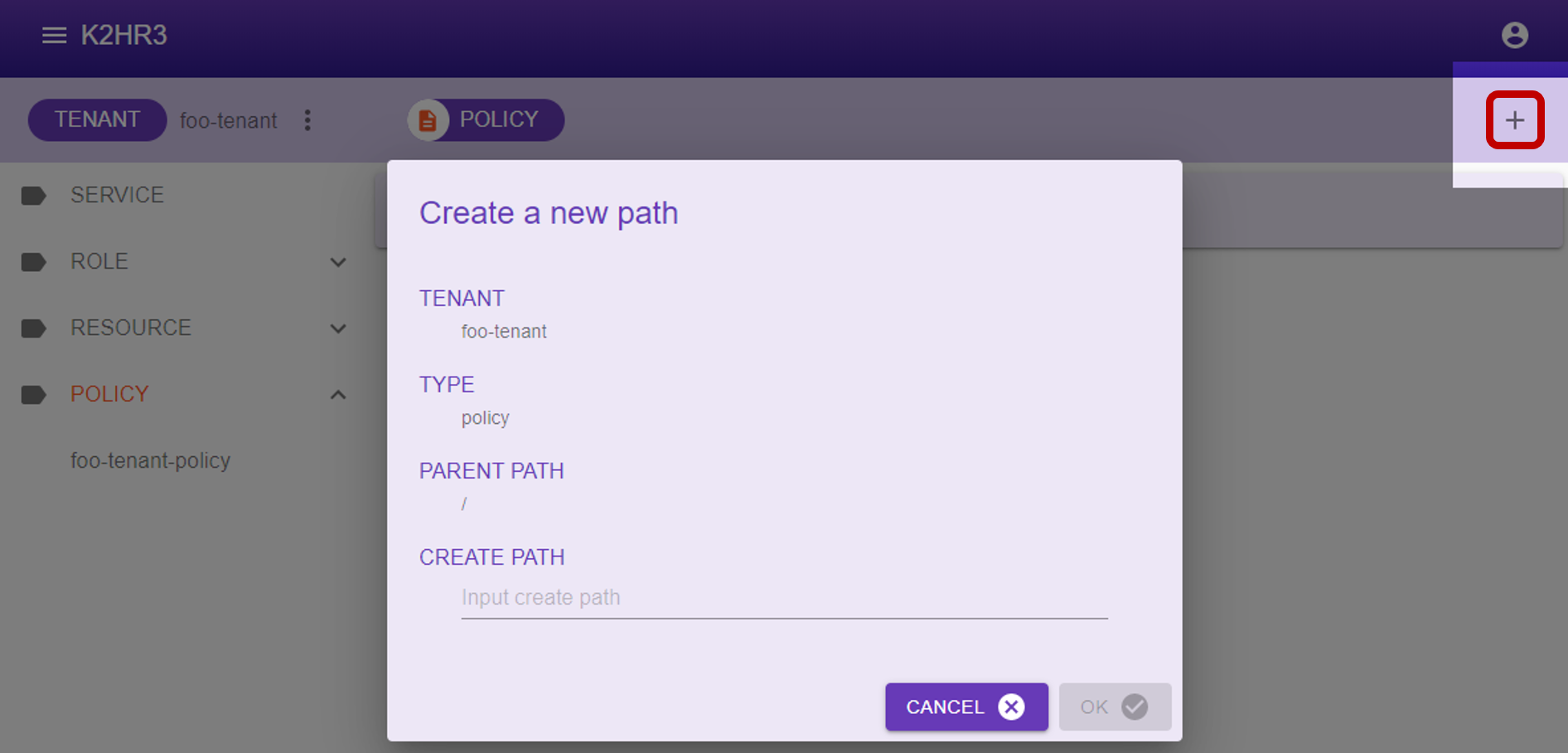
Enter the POLICY-RULE name in the displayed dialog and click the  button to register POLICY-RULE.
button to register POLICY-RULE.
Items displayed in dialog and their contents are shown below.
- TENANT
The TENANT name* for registering POLICY-RULE is displayed. - TYPE
“policy” indicating that it is POLICY-RULE is displayed. - PARENT PATH
Always ”/” is displayed.
Since POLICY-RULE can not be hierarchized, it always has this value. - CREATE PATH
Enter the name of the POLICY-RULE to be registered.
After registered POLICY-RULE, you can see by deploying POLICY in the left tree.
Editing of POLICY-RULE
To edit the contents of already registered POLICY-RULE, first select POLICY to edit in the left tree.
After selection, the data of the POLICY-RULE data is displayed in the main area of K2HR3 Web Application.
You can directly edit, add, or delete this POLICY-RULE data.
After editing, you can save the POLICY-RULE data by clicking the  button.
To discard the editing, please click the
button.
To discard the editing, please click the 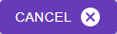 button.
button.
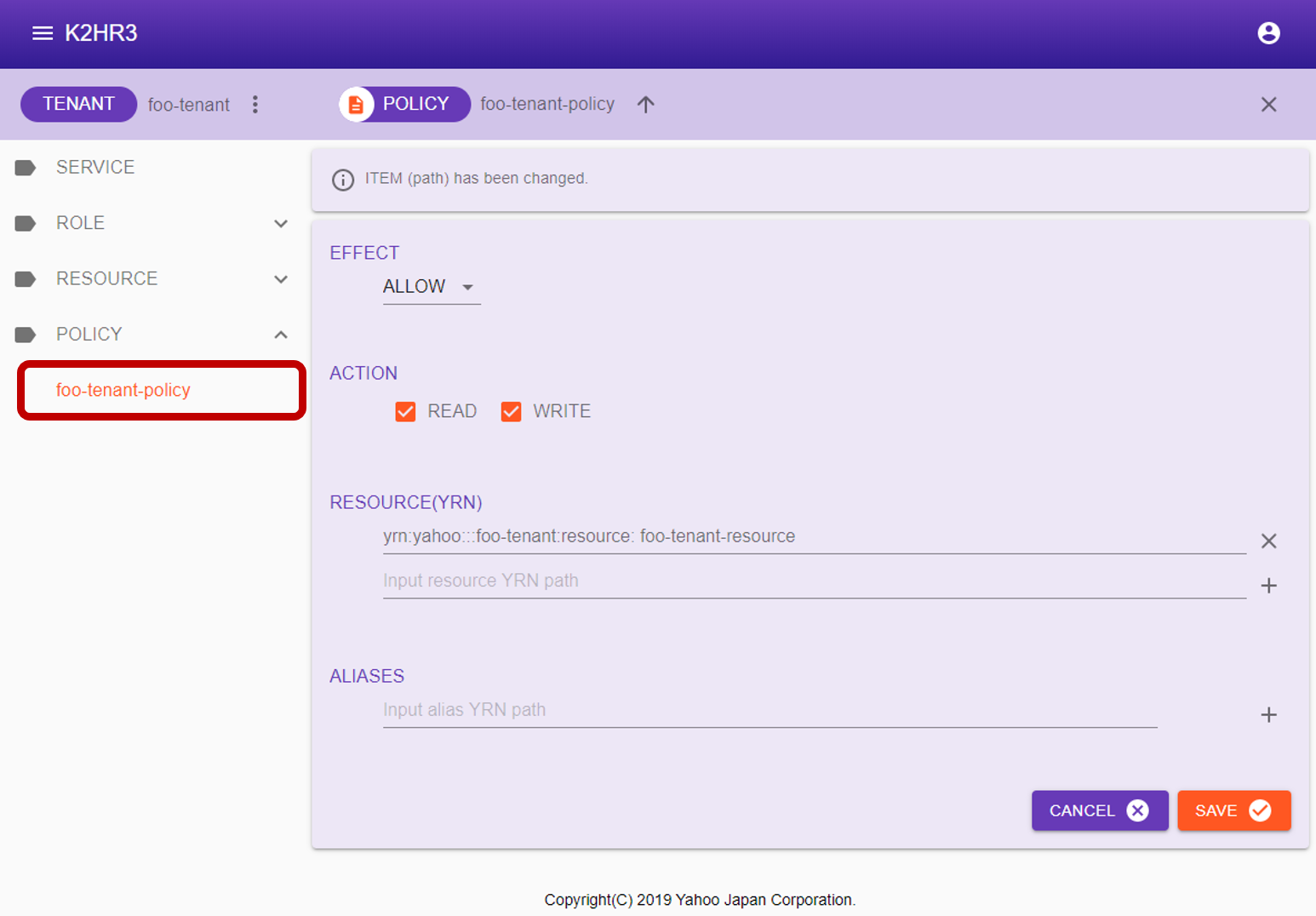
After selecting POLICY-RULE, the items displayed in the main area will be explained.
- EFFECT
The EFFECT on the type of access(ACTION) is displayed.
ALLOW or DENY is selected. - ACTION
The type of access(ACTION) is displayed.
Either READ or WRITE or both are selected. - RESOURCES
YRN full path of RESOURCE registered in POLICY-RULE is listed.
Also when editing/adding RESOURCE, enter YRN full path. - ALIAS
The registered ALIAS is displayed.
ALIAS is displayed as YRN full path to other POLICY-RULE.
To edit/add as well, enter YRN full path.
Attribute information of POLICY-RULE
To display POLICY-RULE attribute information, first select POLICY in the left tree.
After selection, click  on the left side of [POLICY] to display the POLICY-RULE attribute information(Selected Path Information) dialog.
on the left side of [POLICY] to display the POLICY-RULE attribute information(Selected Path Information) dialog.
The attribute information of POLICY-RULE is displayed in this dialog.
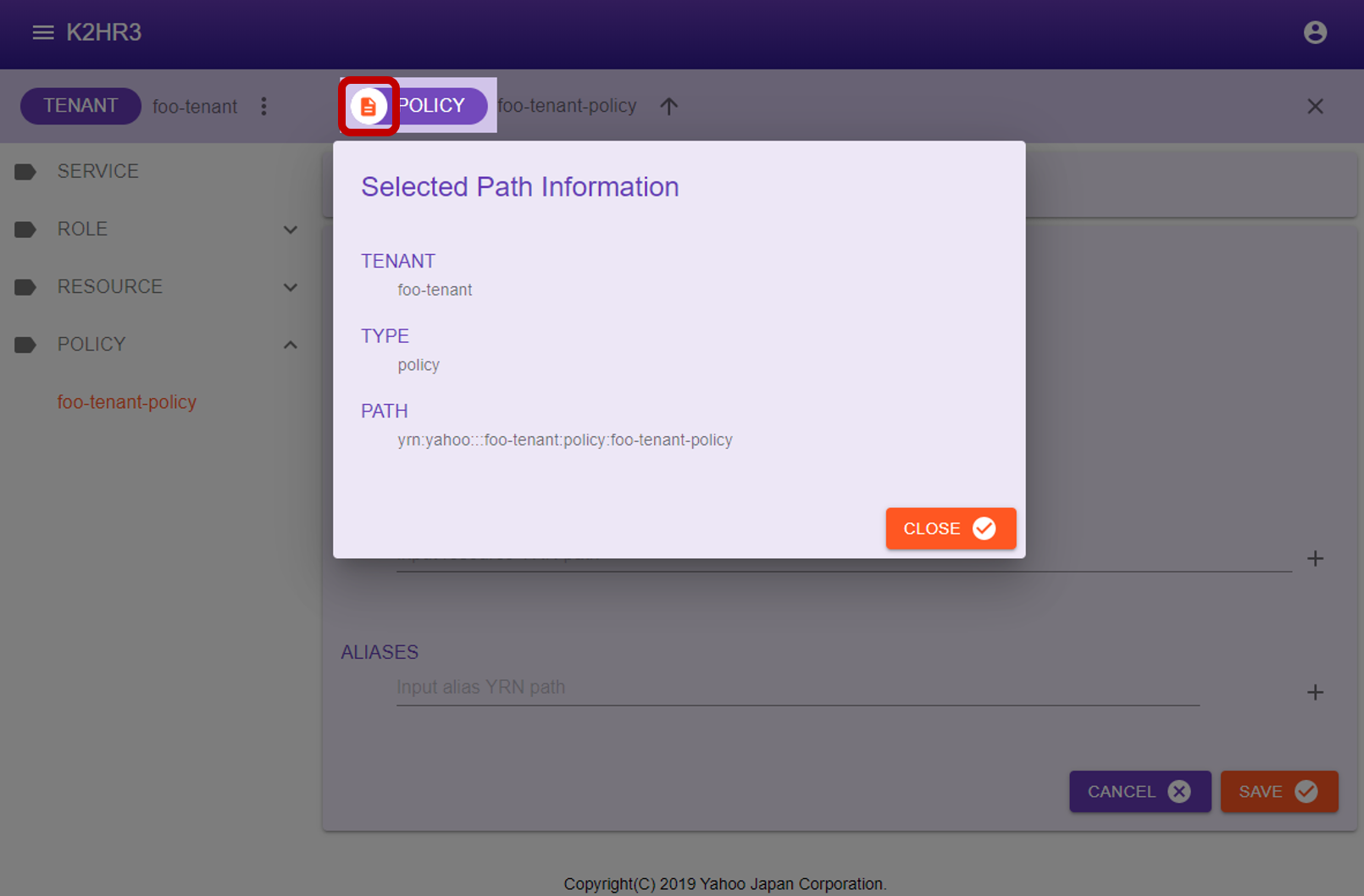
The following describes attribute information of POLICY-RULE.
- TENANT
Displays the TENANT name to which POLICY-RULE belongs. - TYPE
“policy” is displayed. - PATH
YRN full path to this POLICY-RULE is displayed.
This YRN full path is used for input to ROLE and POLICY-RULE ALIAS etc.